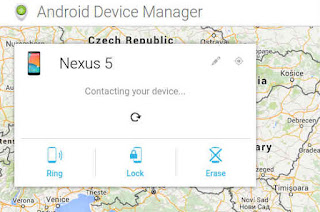Hi guys this is Aditya, sorry i wasn't able to update my blog because of exams but anyways I'm back now. So here's my new post.
In this post I'll guide you how to recover your deleted data from your Android device storage or sd card. So how does it fell when you accidentally delete your important data and you want it badly. So here the tutorial for how to recover deleted data from your storage using an Android device.
Requirements
You need root access to use this app. if your device isn't rooted you can check out my other tutorial on How to Root any Android Device
Steps
1. First of all you need to download the an app called Disk Digger it's available on Play Store for free. There is also a pro version version of this app on Play Store which is an paid app.
2. After installing the app. You need to open it and grant root permission
3. Now select the storage from which you want to recover the deleted data.
4. Now a Pop Up will appear asking you to choose the file format you want to recover. Example : If you have deleted a video file then select the .mp4 format.
5. Now click on "OK"
6. As soon as you click OK scanning would start and it would show you all the deleted video files with .mp4 format.
7. Now select the file you want to recover and click on the floppy disk icon.
8. Now a menu would've appear with three options
9. Now select "Save files locally" to recover those files and to save it into your local storage.
That's It now you know how to recover your Deleted data on Android. Thank you keep visiting
How to Recover your Deleted Data on Android
Problems using your smartphone camera.
So today I am going to introduce a new application which can easily
solve mathematical problems using your phone camera, imagine how much
simpler our life would have become in our school days if we had a
gadget that automatically solves mathematic problems and can give us
instant results and solutions to all sorts of mathematical problems.
So this post is for all who are spending times solving hard
mathematical problems.
The name of the App which we will use is Photomath you can download
it from Google Playstore
Benefits of using PhotoMath
* PhotoMath supports basic arithmetic, fractions, decimal numbers,
linear equations and several functions like logarithms. Support for
new Math is constantly added in new releases as the aim is to make all
the Math easy to learn
* Students can use it as a tool to learn Math while parents can use it
to quickly check their kid's homework. With PhotoMath, you can have a
Math teacher in your pocket!
* PhotoMath Gives a step-by-step solution for each and every
mathematical question
Steps to Use Photo Math
1. You need to Go to google play store and search for the app
PhotoMath. You need to install the app on your smartphone in order to
solve maths using your phone Camera.
2. Once you installed the app you will be given a free tutorial on how
to use PhotoMath for solving a problem.
3. After following every tutorial, you will be redirected toward the
main page of the app and you will see a camera over there
4. You need to scan your mathematical question with the help of camera
just like you scan aQR code. Now wait for few second and it will
automatically detect the question and instantly give you the answer
In case if PhotoMath is not able to find the solution to your
mathematics problem this app gives you the option to send a feedback
with the question. Their help team will come in rescue. PhotoMath
works best on printed problem sometimes the camera failed to detect
the problems of handwritten text due to low resolution.
How to Solve Mathematical Problems Using Phone Camera
lost or stolen Android Phone. So, here is an article to teach you how
to track your lost or stolen Android Phone.
Android Device Manager from Google. This is a nice and simple web app
provided by google, where you can track, lock, ring or wipe your phone
remotely. To make this work, you need to have the device registered
with Google ( this is usually done automatically when you sign into
your Google account from your Android phone ) and to allow remote
tracking and control – these options are turned on by default, but you
might have disabled them after you read some privacy related article.
How to Enable Android Device Manager
Requirements :
To make sure that you Android Device Manager can track your phone, you
need to be signed in with a google account. An account that you can
use from your desktop too ( not one that you create specifically for
your smartphone and don't remember the password ).
Steps
1. Android Device Manager and remote tracking can be turned on and off
from your phone settings. In your main Settings app tap on Google,
then tap Security. You have to enable "Remotely locate this device"
and "Allow remote lock and erase"
2. To track the phone, you have to be sure that Location is turned on.
In Settings app, go to Location, and tap to turn on the location
tracking.
3. To check if everything is set-up correctly, go to Android Device
Manager and see it in action. As you can see, it will automatically
find your phone location ( if it is available ), and will give you
options to Lock it, Ring for 5 minutes, or Wipe it ( erase ). To work,
Internet access should be present and location settings activated.
Link to Android Device Manager : goo.gl/6mg1QM
How to Track your Lost or Stolen Android Phone
security researchers and pentesters. It offers advanced penetration
testing tool and its ease of use means that it should be a part of
every security professional's toolbox.
Now a days more and more apps are available on Android operating
system for smartphones and tablets so it becomes worthwhile to have
Kali Linux on your smartphoneas well.
Requirements.
* Rooted Phone
* Good Internet Connection
* More than 80% charge
Steps
1. Download Linux Deploy App in Your Android Mobile from Google Play Store.
2. Install and open Linux Deploy App in your mobile and click on download Icon.
3. Change the Distribution of Your Linux to Kali Linux.
4. Go to Top of the screen and hit the Install button. This will take
about 5 minutes provided you have a good Internet connection.
5. Download Android VNC Viewer App from Google Play Store.
6. After installing, enter settings given in the screenshot in your
VNC Android App.
7. Click the Connect Button in VNC Viewer App.
Done ! Now you will be able to run Kali Linux on your Android Phone.
How to Install Kali Linux on your Android Phone
you can watch it later. In this article you will learn to download any
youtube video without the use of any software or without copying and
pasting video link.
How to download any Youtube video
Steps
1. Open Youtube website
2. Browse for the video which you wanted to download
3. Now open the video page and click on the URL tab.
4. After clicking the url tab you will se something like this "www.youtube.com"
5. Remove everything before youtube.com and replace it with 9x
Ex: "www.youtube.com"
remove "www." And replace it with 9x like this - 9xyoutube.com
6. Now you you will be taken to another page where you can select
what resolution and format you want to download.
7.Now click the download button and your download will start.
That's it you have downloaded a youtube video.
Easiest Way To Download Youtube Videos
1.) TEKKEN 6
2.) GHOST RIDER
3.) DRAGON BALL Z – SHIN BUDOKAI 2
4.) GOD OF WAR- GHOST OF SPARTA
5.) CRISIS CORE FINAL FANTASY VII
6.) SPIDER MAN 3
7.) TOM CLANCY'S SPLINTER CELL
8.) DISSIDIA 012 FINAL FANTASY
9.) PRINCE OF PERSIA REVELATIONS
10.) BLEACH HEAT THE SOUL 4
Top 10 PPSSPP Games You Must Play
them capable of running graphics-intensive games. However, that
doesn't mean we should leave all the classics behind. There was a time
when PSP( PlayStation Portable) was a big thing, but it got outshined
by today's Smartphones with solid specs.
Fortunately, we don't have to say goodbye to our favorite PSP games as
we can also run them on Android phones. Using a dedicated emulator,
you can easily run almost all types of PSP games on your Android
phone, and in this tutorial, we are exactly going to show you how.
Steps :
1. Open the Google Play Store.
2. Search for "ppsspp" in the Store.
3. Select the "PPSSPP" option.
4. Tap "Install" to download and install the emulator.
5. Download ISO or CSO game files from various sources online.(Also
known as ROM for ppsspp)
6. Launch PPSSPP.
7. Now navigate to the destination on your device memory from ppsspp
where you stored the .iso or .cso file and tap on it.
8. Now go to the games tab and tap on the icon of the game to start playing.
Now you can enjoy your PSP on Android
How to Run PSP Games on Android
the legendary first-person shooter mod for Half-Life, and now even
more hours can be whiled away, as the game has come to Android.
Steps to Run CS 1.6 on Android :
1) Install the APK from here: http://goo.gl/jq471I
Install APK with omp post fix if you have multi-core device and noomp
if you have single-core device.
2) Install the latest Xash3D Android from the below link
goo.gl/dBO9em
3) Copy cstrike and valve folders from your Steam CS1.6 installation
to xash folder on SD Card.
4) Run CS 1.6 Client!
How to Play Counter Strike 1.6 on Android
flashing a wrong file which led your phone to stuck at the boot logo
which is bootloop. Now you want to fix it yourself. So how will you
fix it ?
In this guide I will show you how to fix bricked/bootlooped phone
1. If Your Phone Keeps Rebooting: Wipe Your Data and Cache
2. If Your Phone Boots Straight Into Recovery: Flash a New ROM
3. If Your Phone Boots Straight Into its Bootloader: Restore From a Stock ROM
How to Fix Any Phone:
For Motorola Phones:
If you have a Motorola phone, you'll need to use RSD Lite, the program
that Motorola and its partnered carriers use to restore almost-bricked
phones.
For HTC Phones:
HTC phones can flash stock ROMs, known as RUUs, right from the phone's
bootloader. You'll need to Google around for your device's specific
RUU file, but once you download it, save the ZIP file to your SD card,
and rename it (to something like PG05IMG.zip—the download page for the
RUU file should specify which filename is required), booting up your
phone should automatically flash the stock ROM from HBOOT, HTC's
bootloader.
For Samsung Phones:
If you're using a Samsung Galaxy phone, you can use a tool called Odin
to reflash an OPS file, which is a stock ROM that will return your
phone to factory settings.
If You Get Errors with Any of The Above Methods: Reformat Your SD Card
and Don't Give Up