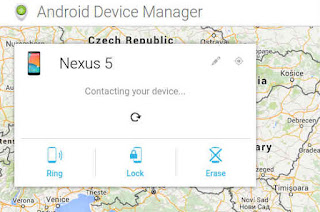Hey Friends today I am going to show you how to solve Mathematicals
Problems using your smartphone camera.
So today I am going to introduce a new application which can easily
solve mathematical problems using your phone camera, imagine how much
simpler our life would have become in our school days if we had a
gadget that automatically solves mathematic problems and can give us
instant results and solutions to all sorts of mathematical problems.
So this post is for all who are spending times solving hard
mathematical problems.
The name of the App which we will use is Photomath you can download
it from Google Playstore
Benefits of using PhotoMath
* PhotoMath supports basic arithmetic, fractions, decimal numbers,
linear equations and several functions like logarithms. Support for
new Math is constantly added in new releases as the aim is to make all
the Math easy to learn
* Students can use it as a tool to learn Math while parents can use it
to quickly check their kid's homework. With PhotoMath, you can have a
Math teacher in your pocket!
* PhotoMath Gives a step-by-step solution for each and every
mathematical question
Steps to Use Photo Math
1. You need to Go to google play store and search for the app
PhotoMath. You need to install the app on your smartphone in order to
solve maths using your phone Camera.
2. Once you installed the app you will be given a free tutorial on how
to use PhotoMath for solving a problem.
3. After following every tutorial, you will be redirected toward the
main page of the app and you will see a camera over there
4. You need to scan your mathematical question with the help of camera
just like you scan aQR code. Now wait for few second and it will
automatically detect the question and instantly give you the answer
In case if PhotoMath is not able to find the solution to your
mathematics problem this app gives you the option to send a feedback
with the question. Their help team will come in rescue. PhotoMath
works best on printed problem sometimes the camera failed to detect
the problems of handwritten text due to low resolution.
Problems using your smartphone camera.
So today I am going to introduce a new application which can easily
solve mathematical problems using your phone camera, imagine how much
simpler our life would have become in our school days if we had a
gadget that automatically solves mathematic problems and can give us
instant results and solutions to all sorts of mathematical problems.
So this post is for all who are spending times solving hard
mathematical problems.
The name of the App which we will use is Photomath you can download
it from Google Playstore
Benefits of using PhotoMath
* PhotoMath supports basic arithmetic, fractions, decimal numbers,
linear equations and several functions like logarithms. Support for
new Math is constantly added in new releases as the aim is to make all
the Math easy to learn
* Students can use it as a tool to learn Math while parents can use it
to quickly check their kid's homework. With PhotoMath, you can have a
Math teacher in your pocket!
* PhotoMath Gives a step-by-step solution for each and every
mathematical question
Steps to Use Photo Math
1. You need to Go to google play store and search for the app
PhotoMath. You need to install the app on your smartphone in order to
solve maths using your phone Camera.
2. Once you installed the app you will be given a free tutorial on how
to use PhotoMath for solving a problem.
3. After following every tutorial, you will be redirected toward the
main page of the app and you will see a camera over there
4. You need to scan your mathematical question with the help of camera
just like you scan aQR code. Now wait for few second and it will
automatically detect the question and instantly give you the answer
In case if PhotoMath is not able to find the solution to your
mathematics problem this app gives you the option to send a feedback
with the question. Their help team will come in rescue. PhotoMath
works best on printed problem sometimes the camera failed to detect
the problems of handwritten text due to low resolution.
How to Solve Mathematical Problems Using Phone Camera
By Aditya
Many a times I have seen many people asking for how to track their
lost or stolen Android Phone. So, here is an article to teach you how
to track your lost or stolen Android Phone.
Android Device Manager from Google. This is a nice and simple web app
provided by google, where you can track, lock, ring or wipe your phone
remotely. To make this work, you need to have the device registered
with Google ( this is usually done automatically when you sign into
your Google account from your Android phone ) and to allow remote
tracking and control – these options are turned on by default, but you
might have disabled them after you read some privacy related article.
How to Enable Android Device Manager
Requirements :
To make sure that you Android Device Manager can track your phone, you
need to be signed in with a google account. An account that you can
use from your desktop too ( not one that you create specifically for
your smartphone and don't remember the password ).
Steps
1. Android Device Manager and remote tracking can be turned on and off
from your phone settings. In your main Settings app tap on Google,
then tap Security. You have to enable "Remotely locate this device"
and "Allow remote lock and erase"
2. To track the phone, you have to be sure that Location is turned on.
In Settings app, go to Location, and tap to turn on the location
tracking.
3. To check if everything is set-up correctly, go to Android Device
Manager and see it in action. As you can see, it will automatically
find your phone location ( if it is available ), and will give you
options to Lock it, Ring for 5 minutes, or Wipe it ( erase ). To work,
Internet access should be present and location settings activated.
Link to Android Device Manager : goo.gl/6mg1QM
lost or stolen Android Phone. So, here is an article to teach you how
to track your lost or stolen Android Phone.
Android Device Manager from Google. This is a nice and simple web app
provided by google, where you can track, lock, ring or wipe your phone
remotely. To make this work, you need to have the device registered
with Google ( this is usually done automatically when you sign into
your Google account from your Android phone ) and to allow remote
tracking and control – these options are turned on by default, but you
might have disabled them after you read some privacy related article.
How to Enable Android Device Manager
Requirements :
To make sure that you Android Device Manager can track your phone, you
need to be signed in with a google account. An account that you can
use from your desktop too ( not one that you create specifically for
your smartphone and don't remember the password ).
Steps
1. Android Device Manager and remote tracking can be turned on and off
from your phone settings. In your main Settings app tap on Google,
then tap Security. You have to enable "Remotely locate this device"
and "Allow remote lock and erase"
2. To track the phone, you have to be sure that Location is turned on.
In Settings app, go to Location, and tap to turn on the location
tracking.
3. To check if everything is set-up correctly, go to Android Device
Manager and see it in action. As you can see, it will automatically
find your phone location ( if it is available ), and will give you
options to Lock it, Ring for 5 minutes, or Wipe it ( erase ). To work,
Internet access should be present and location settings activated.
Link to Android Device Manager : goo.gl/6mg1QM
How to Track your Lost or Stolen Android Phone
By Aditya
Kali Linux is one the best love operating system of white hat hackers,
security researchers and pentesters. It offers advanced penetration
testing tool and its ease of use means that it should be a part of
every security professional's toolbox.
Now a days more and more apps are available on Android operating
system for smartphones and tablets so it becomes worthwhile to have
Kali Linux on your smartphoneas well.
Requirements.
* Rooted Phone
* Good Internet Connection
* More than 80% charge
Steps
1. Download Linux Deploy App in Your Android Mobile from Google Play Store.
2. Install and open Linux Deploy App in your mobile and click on download Icon.
3. Change the Distribution of Your Linux to Kali Linux.
4. Go to Top of the screen and hit the Install button. This will take
about 5 minutes provided you have a good Internet connection.
5. Download Android VNC Viewer App from Google Play Store.
6. After installing, enter settings given in the screenshot in your
VNC Android App.
7. Click the Connect Button in VNC Viewer App.
Done ! Now you will be able to run Kali Linux on your Android Phone.
security researchers and pentesters. It offers advanced penetration
testing tool and its ease of use means that it should be a part of
every security professional's toolbox.
Now a days more and more apps are available on Android operating
system for smartphones and tablets so it becomes worthwhile to have
Kali Linux on your smartphoneas well.
Requirements.
* Rooted Phone
* Good Internet Connection
* More than 80% charge
Steps
1. Download Linux Deploy App in Your Android Mobile from Google Play Store.
2. Install and open Linux Deploy App in your mobile and click on download Icon.
3. Change the Distribution of Your Linux to Kali Linux.
4. Go to Top of the screen and hit the Install button. This will take
about 5 minutes provided you have a good Internet connection.
5. Download Android VNC Viewer App from Google Play Store.
6. After installing, enter settings given in the screenshot in your
VNC Android App.
7. Click the Connect Button in VNC Viewer App.
Done ! Now you will be able to run Kali Linux on your Android Phone.
How to Install Kali Linux on your Android Phone
By Aditya
Subscribe to:
Comments (Atom)